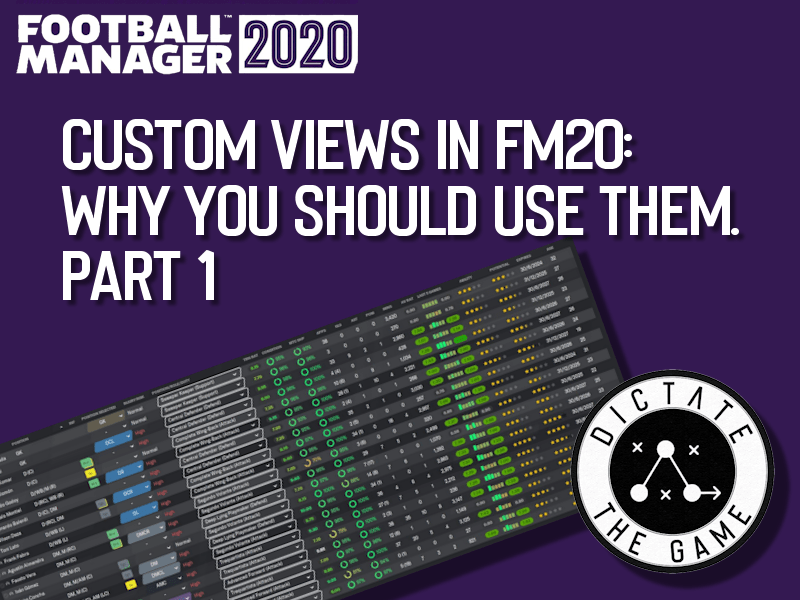
Custom Views in FM20: Why You Should Use Them. Part 1
Let’s talk about Custom Views.
Football Manager 2020 generally does a really good job of providing an interface that is easy to navigate, telling you most of what you need to know on the majority of screens.
Do you ever find yourself, however, flicking from screen to screen to see all of the information you wish to review before selecting your lineup for your next match?
What about when looking at a list of potential transfer targets? Sometimes there are considerations or comparisons you want to make between players, but the interface makes it a long, drawn out affair. (Not my words, Carol. The words of Top Gear Magazine. <- Any Alan Partridge fans in? No?)
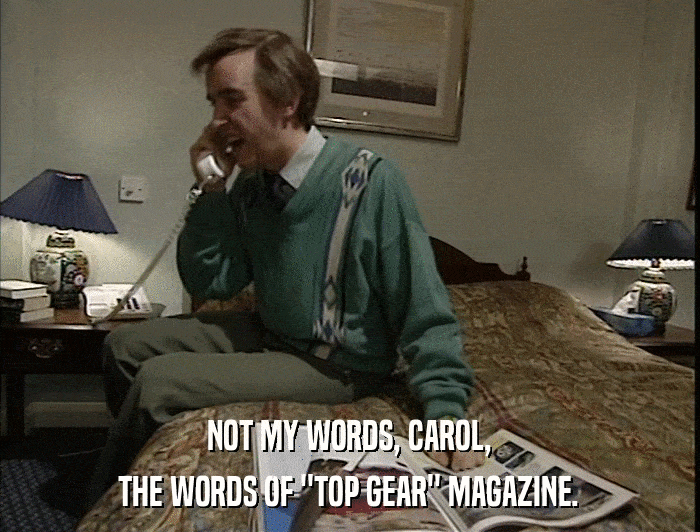
In this article series, I’ll go through a number of custom views that I like to use in FM20, each making my workflow a bit more effective, gameplay a wee bit faster, and decision-making that little bit better (my recent Crystal Palace sacking would passionately argue against this, but hey, can’t win them all).
Before I do, you may ask “Have I got views for you?”
Fantastic British TV puns aside, the answer is yes. All of these custom views will be linked and downloadable. Usually at the end of the article.
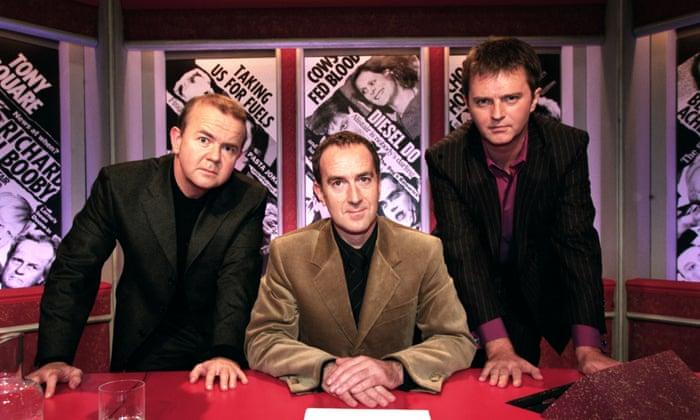
Today, we start with the squad screen.
The Squad Screen
This is where I spend most of my time. The squad screen is your main hub for selecting players for upcoming matches, understanding which positions your players can play in, potentially their age, transfer or contract details, performance statistics or basically every other metric that you could consider important when managing your virtual football team to the dizzying heights of trophy-laden glory.
Running (sort of) from left to right, here are the columns/categories I use in one of my favourite custom views, and why I think each merits inclusion on arguably your most important screen in FM20.
Player name, Position and Position Selected
Firstly, I think it’s truly useful to understand which players are employed by your club, and their favourite position to run around in on the field (sarcasm). This is regardless of which asymmetric, midfielderless, counter-attacking gegenpress system you may be cooking up to unleash on your next unsuspecting opponents.
Injury Risk, Condition and Match Sharpness
It’s all fair and well having a player with 20 finishing and Mbappe-esque acceleration, but if match day rolls around and he is gasping for breath like he smokes like Sarri, or is a ‘Very High’ injury risk due to a recent knock or burnout, then it’s probably best that he sits this one out.
FM TIP INCOMING!
Injury Risk is the most important addition to the regular squad view for me, as regardless of condition and sharpness, after every game, I always give a day’s rest from training to anyone with a ‘High’ or ‘Very High’ injury risk. I have encountered considerably less injuries hampering my players’ availability and progress since I started employing this tip. Seeing the Injury Risk level clearly on my squad screen helps me manage this with ease.

Position/Role/Duty and Training Rating
Now this one has a dependency. There are plenty of different opinions and wonderful advice out there by various writers on how best to train your players to reach their potential in Football Manager. How you develop your prospects will either propel you to the managerial hall of fame, and/or ideally net you the equivalent of some countries’ GDP when PSG inevitably come calling with their chequebook out.
I personally choose to train my players in the role that they play on the pitch, and then focus on developing specific Player Traits instead of using any Additional Focus. Now that’s just me, and training preferences is a whole other debate we are not here to talk about.
In my squad view, however, seeing the specific role a player is being trained in at a glance, helps me tremendously with speedy player selection.
Example: In my favoured tactic, I play three defensive midfielders, two Segundo Volantes and one Deep Lying Playmaker. Now, at a glance, when I look at the DMs in my squad, I can see immediately which of those are an appropriate DLP option, and which are best suited to SV.
I also include the column for Training Rating, as who wants to field a player who has shown up late to training eating a McDonalds (other fast food is available) and swearing at the kitman, when his enthusiastic backup has been putting in the extra effort and smashing out a 9.5 training rating all week?

Performance Statistics
This is a fairly straightforward one. Of course you want to field your players with the highest goals, assists and average ratings for the season, don’t you?
The only columns here that you may not use already are the performance rating over the last five games, as logic implies you should select those players in the best form, and the minutes played. I like minutes played, mainly for when comparing two players head to head at a glance. One may have 27(12) appearances and the other 9(30), but for all we know those 30 sub appearances have been 45 minutes each and the player actually features a great deal for the team, despite only 9 starts. Minutes gives you a much clearer indication of a player’s involvement than just the appearance numbers do.

Ability and Potential
FM TIP INCOMING!
Now this is important. I include the Ability and Potential star ratings for each of my players, but in the opinion of my scouts, not my assistant manager.
There are two reasons for this. One is that scouts have generally higher attributes for Judging Player Ability and Potential than your Assistant Manager may do (that’s why we hire scouts, isn’t it?). The other is that if you navigate to the squad screen of another team, if you have previously scouted any of their players, these star ratings will be visible clearly on their squad page.
I set up data analysts and a scout to always look at our next opposition, so before every game, I can click on their squad screen with one click, and see any weak spots they may have…or put in a cheeky bid for their highest potential first-teamer.

Contract Expiry and Age
Last but not least. It’s nice to keep an eye on those contracts to ensure we don’t lose any of our beloved players to the competition for free. And age? Well sometimes it’s ok to let that contract run down, if the player was in Yoda’s class at school and may very well retire soon.

Where can I try out this custom view?
If you fancy trying out one of my favourite custom views, it is available to download for free here.
Just drop the file into your ‘Sports Interactive\Football Manager 2020\views’ folder, usually in ‘Documents’ on PC or ‘Library’ on Mac. Then load it in-game from your squad screen by selecting the drop-down menu beside PLAYERS at the top left, then select ‘Import View…’
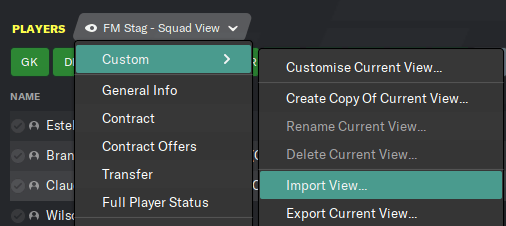
Let us know via Twitter (@DictateTheGame) or in the comments if you found this useful, or any custom squad view columns you find helpful instead!
I’m also around on Twitter (@FM_Stag) and at FMStag.com.
If you liked the article you can find some more below, and our podcast on anchor and other platforms.
- One-Club Man: La Cantera
- One-Club Man: Defence-First Football & Club DNA In FM24
- One-Club Man: 1st Day on The Job, Meet The Team
- The Story of One-Club Man
- FM24 Release Date Announced!

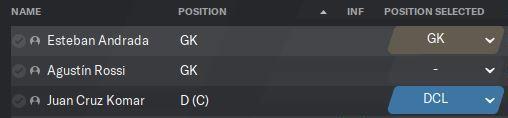
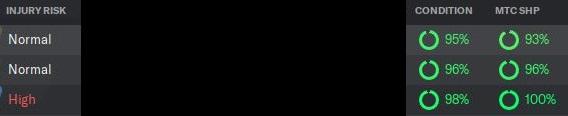
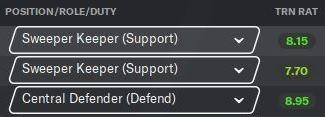

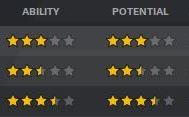
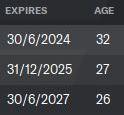
3 thoughts on “Custom Views in FM20: Why You Should Use Them. Part 1”
dale bocaaaaaaaaaaaaa