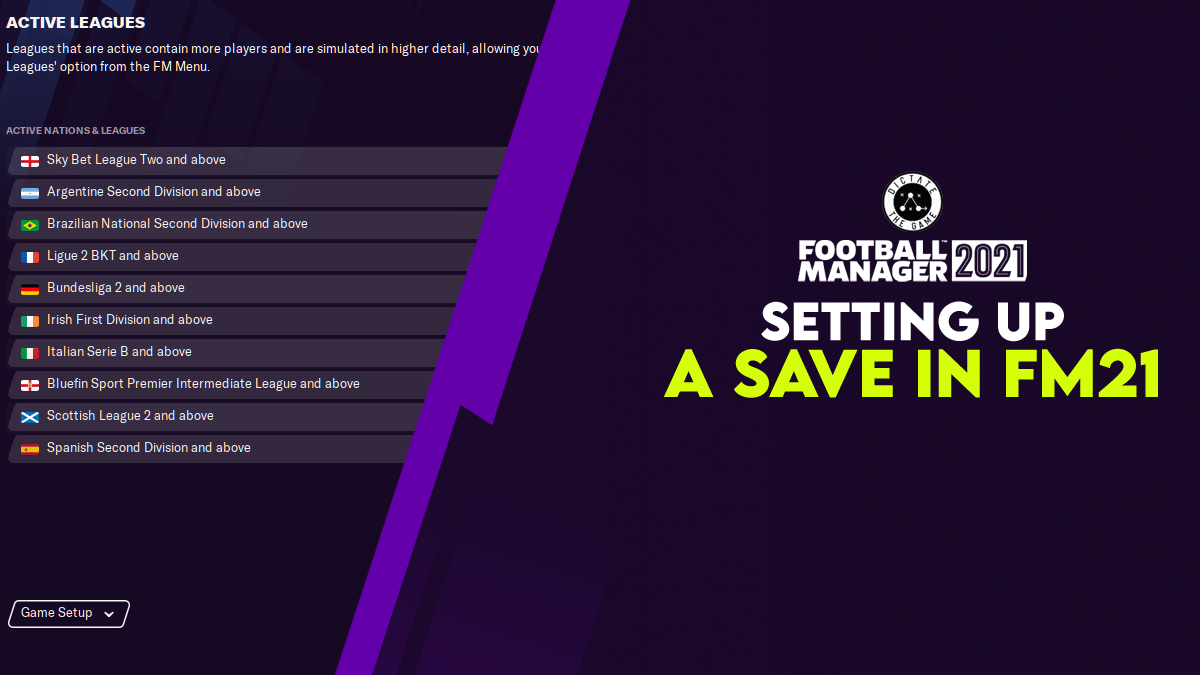
Setting up a save in FM21
So you decided the time is right to give Football Manager 2021 a try. Welcome aboard! When it comes to setting up a save in FM21, new players want to know the basics for setting up to play smoothly. That’s what this article is about, aiming to show you around setting up the game so it is suited to how you enjoy the game.
After you click Career on the main page, you are given a choice to pick your team or start unemployed. If you wish to delay this until after picking your active leagues, you can always select “Pick a team later” on the right hand side and select “Advanced Options” at the bottom of the screen.
Setting up your Active & Playable Leagues
Active Leagues are the leagues of different nations that can be “Playable” (you can manage a team in these nations) or “View Only” (you can view the leagues in game but cannot manage in those nations). I recommend a mixture of Playable and View Only leagues, as this can help speed your save up when progressing. For example, if you load the English and German leagues into the game, but are unsure about managing in these nations, keep them as View Only to speed your game up and change in the menus later if you wish.
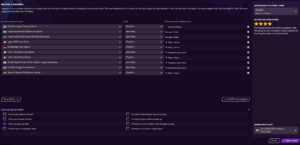
You can add or remove leagues from the game in the bottom right hand corner of the screen. It is worth noting the fewer leagues you have loaded, the faster your save will progress. It may be best to load the leagues you wish to play in or to view and scout players in those leagues and nations.
The bottom of the screen shows some Advanced Options which you may like to look over to enhance your save. For beginners, I would recommend unticking “Do not add Key Staff”, as this just fills the minimum roles that you need (physios; coaches, etc) at each club. This can save you time when beginning your first club save.
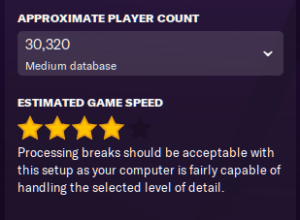
Your estimated game speed is on the top right hand corner of the screen and the aim is to keep it as close to 5* as possible. The older your computer, the more difficult this may be depending on performance, but generally Football Manager is acceptable on most laptops and desktop computers.
To help this out, The “Approximate Player Count” at the top of the screen can be changed between Small; Medium and Large database. This affects how many players are within your save game and can affect the speed of the game between turns. Again, the lower the number of players in game, the faster your computer can progress your save.
Selecting your team
This is often the hardest part for new players: Selecting the team with whom you want to achieve glory!
Before you decide your managerial style, the game prompts you to choose a team to manage. From here, you can choose from any team in countries with a playable league you selected.
The choice is yours and also a huge one at that. For beginners, I would recommend picking a team in the top division of a country you may already know of, or the club you support, as they may have players you are already familiar with. For the adventurous manager, you can choose to “Start Unemployed” (by ticking the box in the top right) and apply for managerial jobs in game.
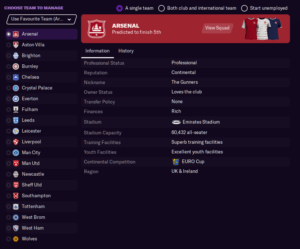
Setting up your Manager Profile
Now is the time to set up your manager profile, including how you look and your attributes. Create your manager as you see fit, including adding a 3D model of your face in game for added realism. Or just a game generated face, it’s entirely up to you.
After this you get to decide your managerial style, which effectively comes down to whether you want to be a tracksuit manager (Coaching Attributes) or a tactical manager (Mental Attributes). You will need to check at the bottom of the screen if any remaining points need allocating. You can adjust these by sliding them around the different attributes on screen and ensure they are all allocated.
I would recommend clicking the “suggest badge based on my team” option for beginners, as this selects the attributes relevant to your league and team. You can also select a higher coaching qualification for higher level attributes if you wish.

Overall
This is a quick guide in setting up your save in FM21 and how to customise it to what you want and to what your computer or laptop can handle. Overall, that will vary for each player (especially the loading of nations and the team you choose), but the basics remain the same. Test out a setup if you wish and tweak it from there to see what works.
Thank you for reading about the basics in setting up a save in FM21, but this is only the beginning. The checklist for your first day will be further explored in my next post.
Follow me @OfficialTheFMW1 for more FM21 saves or find us on Twitter @DictateTheGame for more Football Manager news and musings.
Check out these articles below for more on FM21:
- No One Likes Us | Part 1 | The Art of Pragmatism
- Non-League Legends: Introducing Future FM21 Series
- Football Manager 2021 – FM21 Wishlist
3 thoughts on “Setting up a save in FM21”
I accidentally didn’t click the advanced button for my save and I’m quite far in the save now with only the one nation playable. Is there a way I can add more nations to the save?
Hi Dylan, Thank you for the question. It has been a few days, but if you go to the FM button on the top right of the game screen, click on that and click “Add/Remove Leagues” to add in other leagues/nations.
These changes won’t take effect until the start of next season though.
I hope this helps you.